Continuing Education in Nursing: Your Ultimate Online Resource
 CEConnection is the largest online resource for continuing education in nursing, offering more than 2,500 professional development activities, including a personalized CE Planner tool. Whether you're looking to fulfill nursing continuing education requirements for license renewal or gain new skills, CEConnection has you covered.
CEConnection is the largest online resource for continuing education in nursing, offering more than 2,500 professional development activities, including a personalized CE Planner tool. Whether you're looking to fulfill nursing continuing education requirements for license renewal or gain new skills, CEConnection has you covered.
Discover a vast array of nursing continuing education resources to help you meet your license-renewal needs and professional development requirements. Our offerings cover various specialties, practice setting, and clinical topics, to help you earn the online nursing CEUs required to maintain your credentials and advance your career.
Meet Your Nursing Continuing Education Requirements Now!
CEConnection offers:
- Nursing continuing education activities organized by specialty, clinical category, topic, journal, and collections.
- Online nursing professional development in all practice settings, including acute care, critical care, home care, long-term care, and rehabilitation.
- A special CESaver Collection, which allows you to take as many nursing continuing education courses as you want from the collection, all for only $59.95 a year or $79.95 for two years!
- My CE Planner, a tool to help you manage your nursing professional development activities.
- Topical collections of nursing professional development activities available at discounted prices.
- State-specific lists of nursing continuing education requirements to assist you in completing license renewal.
- CE for Charity where you can earn contact hours at discounted rates while donating to a good cause.
Complete your Nursing CE Requirements Today | Earn CE Now
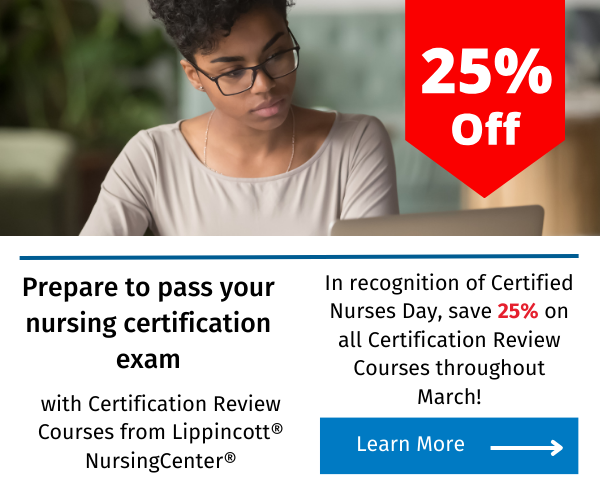.png.aspx)
Related Reading
Lippincott® Professional Development: Change is Good!
To further our commitment to improving nursing practice, we will implement the internationally recognized language that ANCC has adopted. Nursing Continuing Professional Development (NCPD) will replace continuing nursing education (CNE) on professional development activities, including print and online journals. You will begin to see a new NCPD logo on journal NCPD activities.
Read More.